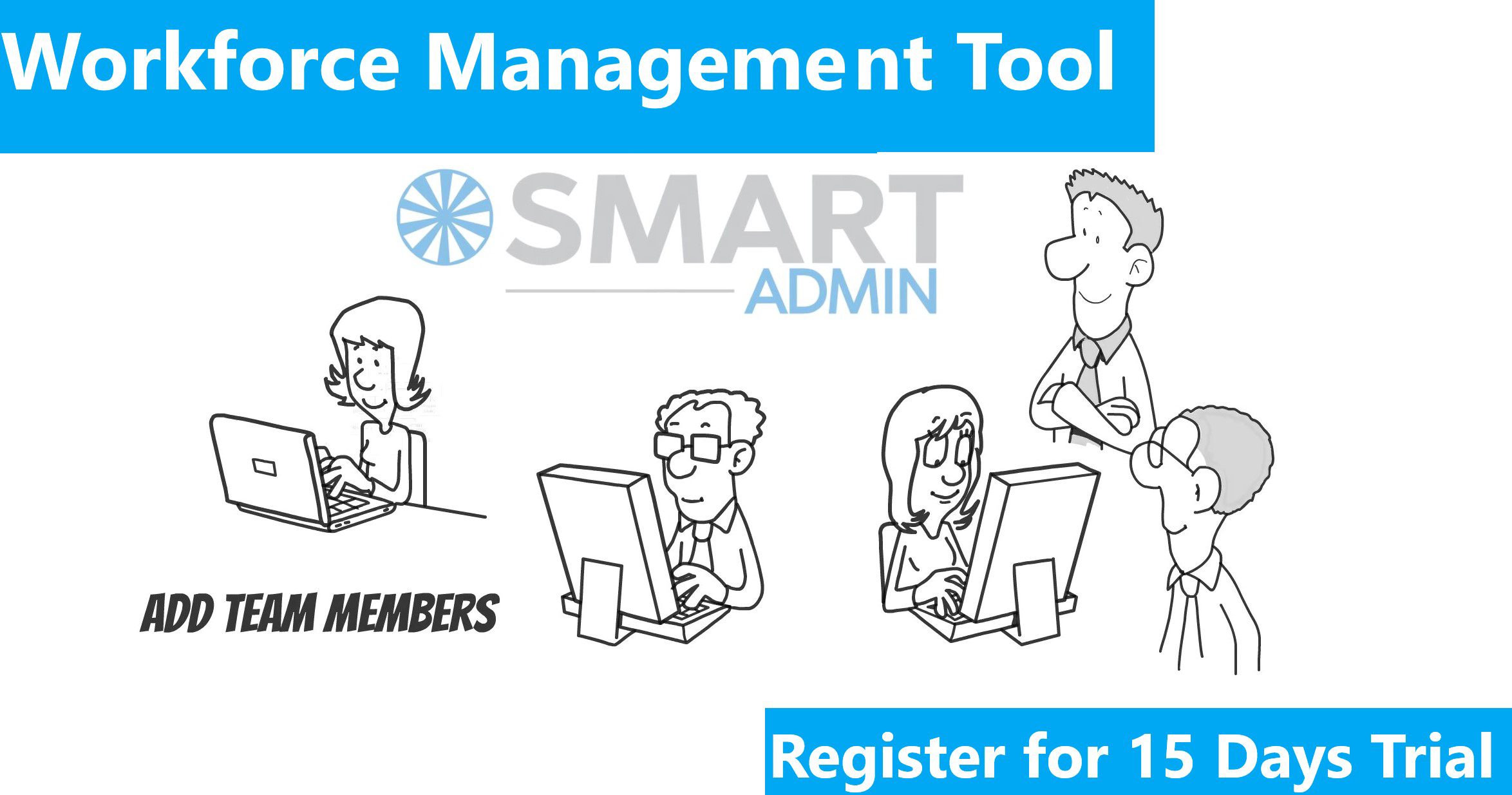QuickBooks is a business accounting software used to record credit and cash transactions in business accounting. Any expense incurring through a credit card is entered as banking/credit card expenses and cash transactions are recorded in the form of Bill. For reference purpose, we need to maintain the record of invoices and the client details. Let us take a closer look at how Bills are entered in this particular software.
The bill entry process is easy, convenient and simple. The user has to first login to the account. Once the login is processed, the user will have to navigate through the panel and select “Enter Bill” option. Now, select the vendor names which are listed on the dropdown menu. If vendor name is not listed, it is necessary to “add vendor” option to enter new vendor name. Invoices have a reference/ invoice number, which needs to be added in the respective column in order to identify invoices separately.
Below is a screen shot of Bill entered in QuickBooks.

Once a new vendor is added then we can enter the bill date. There is another option on the left hand side of the panel as “Due Date”. It is a general practice to add “Due on receipt” option, which will then display, the date of bill receipt on the right hand side respective column. In case the amount is not paid user can select the ‘Terms’ according the due date given in the bill. This will result in setting up a reminder to pay on ‘Due date’. Below the “Due on Receipt” option there will be a Memo option and it is to be entered as addressed by the client. Enter the Notes in description column.While performing bill entry expenses account needs to be clearly identified. If instructed by the client, then it is proper to follow the instructions else one needs to use their judgement, and categorize the expenses properly.
The second last step is to enter the client and class information. Please enter the class information as specified by the client and in the client tab enter the organization name and designation of the same person as enter in the “Class” tab. This is how a Bill entry is posted in QuickBooks.

The last option is to click on the “Save” button and keep a record of the transaction for future reference.
Article is written by QuickBooks team of DART